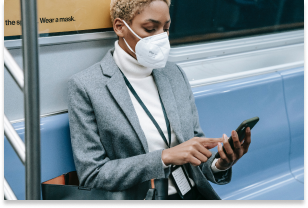Our phones store a lot of personal data, including contacts, social media account details, and bank account logins. We use our smartphones for everything under the sun, from work-related communication to online shopping.
However, like computer viruses, our phones can be vulnerable to malware. Viruses are a type of malware that replicate themselves and spread throughout the entire system. They can affect your phone’s performance or, worse, compromise your sensitive information so that hackers can benefit monetarily.
In this article, we give you a rundown of viruses that can infect your phone and how you can identify and eliminate them. We also provide some tips for protecting your phone from viruses in the first place.
Can iPhone and Android devices get viruses?
iPhones and Android devices run on different operating systems. So, there are differences in the viruses that affect each type of mobile device and how resistant each operating system is to viruses.
Viruses have a harder time penetrating iOS because of its design (although iOS hacks can still happen). By restricting interactions between apps, Apple’s operating system limits the movement of an iPhone virus across the device. However, if you jailbreak your iPhone or iPad to unlock tweaks or install third-party apps, then the security restrictions set by Apple’s OS won’t work. This exposes iPhone users to vulnerabilities that cybercriminals can exploit.
While Android phones are also designed with cybersecurity in mind, their reliance on open-source code makes them an easier target for hackers. Android devices allow users to access third-party apps not available in the Google Play Store.
Main types of phone viruses
Cybercriminals today are sophisticated and can launch a variety of cyberattacks on your smartphone. Some viruses that can infect your phone include:
- Malware: Malware encompasses programs that steal your information or take control of your device without your permission.
- Adware: These are ads that can access information on your device if you click on them.
- Ransomware: These prevent you from accessing your phone again unless you pay a ransom to the hacker. The hacker may use personal data like your pictures as blackmail.
- Spyware: This tracks your browsing activity, then steals your data or affects your phone’s performance.
- Trojan: Aptly named, this type of virus hides inside an app to take control of or affect your phone and data.
How do phones get viruses?
Smartphones and computers get viruses in a similar way. The most common include:
- Clicking on links or attachments from unverified sources. These are most commonly distributed as emails and SMS.
- Clicking on seemingly innocent ads that take you to an unsecured webpage or download mobile malware to your device.
- Visiting suspicious websites, often by ignoring security warnings.
- Downloading malicious apps from an unverified source, usually outside the Apple App Store or Google Play Store.
- Connecting your phone to an unsecured internet connection like public Wi-Fi (McAfee offers a secure VPN that makes it safe to use unsecured Wi-Fi networks by encrypting your data.)
7 signs your phone has a virus
Now that you know how your phone could be the target of a virus, look out for these seven signs to determine if your device has been infected with malicious software.
You see random pop-up ads or new apps
Most pop-up ads don’t carry viruses but are only used as marketing tools. However, if you find yourself shutting pop-up ads more often than usual, it might indicate a virus on your phone.
Don’t open any apps in your library that you don’t remember installing. Instead, uninstall them immediately. These apps tend to carry malware that’s activated when the app is opened or used.
Your device feels physically hot
Your phone isn’t built to support malware. When you accidentally download apps that contain malware, the device has to work harder to continue functioning. In this case, your phone might be overheating.
Random messages are sent to your contacts
If your contacts receive unsolicited scam emails or messages on social media from your account, especially those containing suspicious links, a virus may have accessed your contact list. It’s best to let all the recipients know that your phone has been hacked so that they don’t download any malware themselves or forward those links to anybody else.
The device responds slowly
An unusually slow-performing device is a hint of suspicious activity on your phone. The device may slow down because it needs to work harder to support the downloaded virus. Alternatively, unfamiliar apps might be taking up storage space and running background tasks, causing your phone to run slowly.
You find fraudulent charges on your accounts
Be sure to follow up on charges on your credit card or transactions in your banking statements that you don’t recognize. It could be an unfamiliar app or malware making purchases through your account without your knowledge.
The phone uses excess data
A sudden rise in your data usage or phone bill can be suspicious. A virus might be running background processes or using your internet connection to transfer data out of your device for malicious purposes.
Your battery drains quickly
An unusually quick battery drain may also cause concern. Your phone will be trying to meet the energy requirements of the virus, so this problem is likely to persist for as long as the virus is on the device.
How can I check if my phone has a virus?
You may have an inkling that a virus is housed inside your phone, but the only way to be sure is to check.
An easy way to do this is by downloading a trustworthy antivirus app. The McAfee Mobile Security app scans for threats regularly and blocks them in real time. It prevents suspicious apps from attaching themselves to your phone and secures any public connections you might be using.
How to remove a virus from Android and iPhone
If you detect a virus on your iPhone or Android device, there are several things you can do.
- Download antivirus software like McAfee’s award-winning antivirus software or a mobile security app to help you locate existing viruses and malware. By identifying the exact problem, you know what to get rid of and how to protect your device in the future.
- Do a thorough sweep of your app library to make sure that whatever apps are on your phone were downloaded by you. Delete any apps that aren’t familiar.
- To protect your information, delete any sensitive text messages and clear history regularly from your mobile browsers. Empty the cache in your browsers and apps.
- In some instances, you may need to reboot your smartphone to its original factory settings. This can lead to data loss, so be sure to back up important documents to the cloud.
- Create strong passwords for all your accounts after cleaning up your phone. You can then protect your passwords using a password management system like McAfee True Key, which uses the most robust encryption algorithms available so only you have access to your information.
7 tips to protect your phone from viruses
It’s never too late to start caring for your phone. Follow these tips to stay safe online and help reduce the risk of your phone getting a virus.
- Only download an app from a trusted source, i.e., the app store or other verified stores. You should read app reviews and understand how the app intends to use your data.
- Set up strong, unique passwords for your accounts instead of using the same or similar passwords. This prevents a domino effect in case one of the accounts is compromised.
- Think twice before you click on a link. If you believe it looks suspicious, your gut is probably right! Avoid clicking on it until you have more information about its trustworthiness. These links can be found across messaging services and are often part of phishing scams.
- Clear your cache periodically. Scan your browsing history to get rid of any links that seem suspicious.
- Avoid saving login information on your browsers and log out when you’re not using a particular browser. Although this is a convenience trade-off, it’s harder for malware to access accounts you’re not logged into during the attack.
- Update your operating system and apps frequently. Regular updates build upon previous security features. Sometimes, these updates contain security patches created in response to specific threats in prior versions.
- Don’t give an app all the permissions it asks for. Instead, you can choose to give it access to certain data only when required. Minimizing an application’s access to your information keeps you safer.
Discover how McAfee Mobile Security keeps your phone safe
McAfee Mobile Security is committed to keeping your mobile phone secure, whether it’s an iPhone or Android device. In addition to regularly scanning your phone to track suspicious activity, our technology responds to threats in real time. Our comprehensive tools also secure your internet connections and let you browse peacefully. Using our app makes sure that your phone and data are protected at all times.
So, what are you waiting for? Download McAfee Mobile Security today!